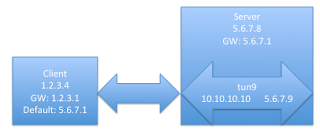CentOS 6 won't bring up the graphical install with less that a gig of
memory, so you'll have to use the 'm1.xlarge' zone. Don't believe the
instructions at
http://www.eucalyptus.com/docs/3.2/ag/images_lin.html#images_lin as followed exactly, one gets:
$ /usr/libexec/qemu-kvm -cdrom ~/CentOS-6.4-x86_64-bin-DVD1.iso -drive if=scsi,file=CentOS-test,boot=off
qemu: hardware error: Unknown device 'lsi53c895a' for bus 'PCI'
CPU #0:
EAX=00000000 EBX=00000000 ECX=00000000 EDX=000006d3
ESI=00000000 EDI=00000000 EBP=00000000 ESP=00000000
EIP=0000fff0 EFL=00000002 [-------] CPL=0 II=0 A20=1 SMM=0 HLT=0
ES =0000 00000000 0000ffff 00009300
CS =f000 ffff0000 0000ffff 00009b00
SS =0000 00000000 0000ffff 00009300
DS =0000 00000000 0000ffff 00009300
FS =0000 00000000 0000ffff 00009300
GS =0000 00000000 0000ffff 00009300
LDT=0000 00000000 0000ffff 00008200
TR =0000 00000000 0000ffff 00008b00
GDT= 00000000 0000ffff
IDT= 00000000 0000ffff
CR0=60000010 CR2=00000000 CR3=00000000 CR4=00000000
DR0=00000000 DR1=00000000 DR2=00000000 DR3=00000000
DR6=ffff0ff0 DR7=00000400
FCW=037f FSW=0000 [ST=0] FTW=00 MXCSR=00001f80
FPR0=0000000000000000 0000 FPR1=0000000000000000 0000
FPR2=0000000000000000 0000 FPR3=0000000000000000 0000
FPR4=0000000000000000 0000 FPR5=0000000000000000 0000
FPR6=0000000000000000 0000 FPR7=0000000000000000 0000
XMM00=00000000000000000000000000000000 XMM01=00000000000000000000000000000000
XMM02=00000000000000000000000000000000 XMM03=00000000000000000000000000000000
XMM04=00000000000000000000000000000000 XMM05=00000000000000000000000000000000
XMM06=00000000000000000000000000000000 XMM07=00000000000000000000000000000000
Aborted (core dumped)
So, we read elsewhere to take the scsi part out. This gives
No
better. Sigh. So, fire up virt-manager and do the install, making sure
not to use LVM. For Eucalyptus, the first partition is the root, the
second the rest of the disk space, and the third swap -- so install
everything in the first partition. You can do the install without
creating a swap partition or make it the second partition and go back
and patch up /etc/fstab after booting within Eucalyptus.
You have to create the disk layout yourself, so that it's not LVM and there's no swap.
Then create a standard partition.
Make it mount on /, be EXT4, and take all the available space.
You'll be warned that there's no swap partition, but that's as planned.
That should do it for the disk setup.
Find out where the partition starts and ends:
$ parted /var/lib/libvirt/images/CentOS-6.4.img
GNU Parted 2.1
Using /var/lib/libvirt/images/CentOS-6.4.img
Welcome to GNU Parted! Type 'help' to view a list of commands.
(parted) u
Unit? [compact]? b
(parted) p
Model: (file)
Disk /var/lib/libvirt/images/CentOS-6.4.img: 10737418240B
Sector size (logical/physical): 512B/512B
Partition Table: msdos
Number Start End Size Type File system Flags
1 1048576B 8590983167B 8589934592B primary ext4 boot
2 8590983168B 10737418239B 2146435072B primary linux-swap(v1)
(parted) q
We don't want to use a block size of 1 byte on CentOS, so we do a little calculation for the size: 8589934592/65536 = 131072 and the start: 1048576/65536 = 16. We can now grab the root filesystem:
$ dd if=/var/lib/libvirt/images/CentOS-6.4.img of=~beaty/CentOS-6.4.emi bs=65536 skip=16 count=131072
$ file ~beaty/CentOS-6.4.emi
/home/beaty/CentOS-6.4.emi: Linux rev 1.0 ext4 filesystem data (extents) (large files) (huge files)
To get the kernel and ramdisk:
$ mount -r -t ext4 -o loop,offset=1048576 /var/lib/libvirt/images/CentOS-6.4.img /tmp/centos
$ cp /tmp/centos/boot/vmlinuz-2.6.32-358.el6.x86_64 ~beaty
$ cp /tmp/centos/boot/initramfs-2.6.32-358.el6.x86_64.img ~beaty
I use the following script to bundle and upload; you'll have to change the file names and buckets to yours of course.
#! /bin/bash
KERNEL=vmlinuz-2.6.32-358.el6.x86_64
KERNELBUCKET=centos6
RAMDISK=initramfs-2.6.32-358.el6.x86_64.img
RAMDISKBUCKET=centos6
IMAGE=CentOS-6.4.emi
IMAGEBUCKET=centos6
# ---------------------------------------------
euca-bundle-image -i $KERNEL --kernel true
euca-upload-bundle -b $KERNELBUCKET -m /tmp/$KERNEL.manifest.xml
EKI=`euca-register $KERNELBUCKET/$KERNEL.manifest.xml | cut -f 2`
echo "EKI = $EKI"
euca-bundle-image -i $RAMDISK --ramdisk true
euca-upload-bundle -b $RAMDISKBUCKET -m /tmp/$RAMDISK.manifest.xml
ERI=`euca-register $RAMDISKBUCKET/$RAMDISK.manifest.xml | cut -f 2`
echo "ERI = $ERI"
euca-bundle-image -i $IMAGE --ramdisk $ERI --kernel $EKI
euca-upload-bundle -b $IMAGEBUCKET -m /tmp/$IMAGE.manifest.xml
euca-register $IMAGEBUCKET/$IMAGE.manifest.xml
Now, you can find the associated new filesystem and swap partition, and hook those up in /etc/fstab:
# blkid
/dev/vda1: UUID="755338e8-3b28-4f74-afde-6efe8319e4de" TYPE="ext4"
/dev/vda2: UUID="9cd82546-4c6c-4ca6-9b97-ccd96a6a82cc" SEC_TYPE="ext2" TYPE="ext3"
/dev/vda3: UUID="52a0a91a-c910-4c08-9d73-6223cfaba293" TYPE="swap
Here's a diff of /etc/fstab
You might also have to change the network configuration so that the NIC provided by Eucalyptus is used as eth0 (or you can just remove the file and have the OS regenerate it):
# diff /etc/udev/rules.d/70-persistent-net.rules /etc/udev/rules.d/70-persistent-net.rules.orig
6a7,9
> # PCI device 0x10ec:0x8139 (8139cp)
> SUBSYSTEM=="net", ACTION=="add", DRIVERS=="?*", ATTR{address}=="52:54:00:7b:d5:27", ATTR{type}=="1", KERNEL=="eth*", NAME="eth0"
>
8c11
< SUBSYSTEM=="net", ACTION=="add", DRIVERS=="?*", ATTR{address}=="d0:0d:1c:15:3b:b5", ATTR{type}=="1", KERNEL=="eth*", NAME="eth0"
---
> SUBSYSTEM=="net", ACTION=="add", DRIVERS=="?*", ATTR{address}=="d0:0d:1c:15:3b:b5", ATTR{type}=="1", KERNEL=="eth*", NAME="eth1"